Getting started in GoMixApp
Step 1
Enter editor.gomixapp.com
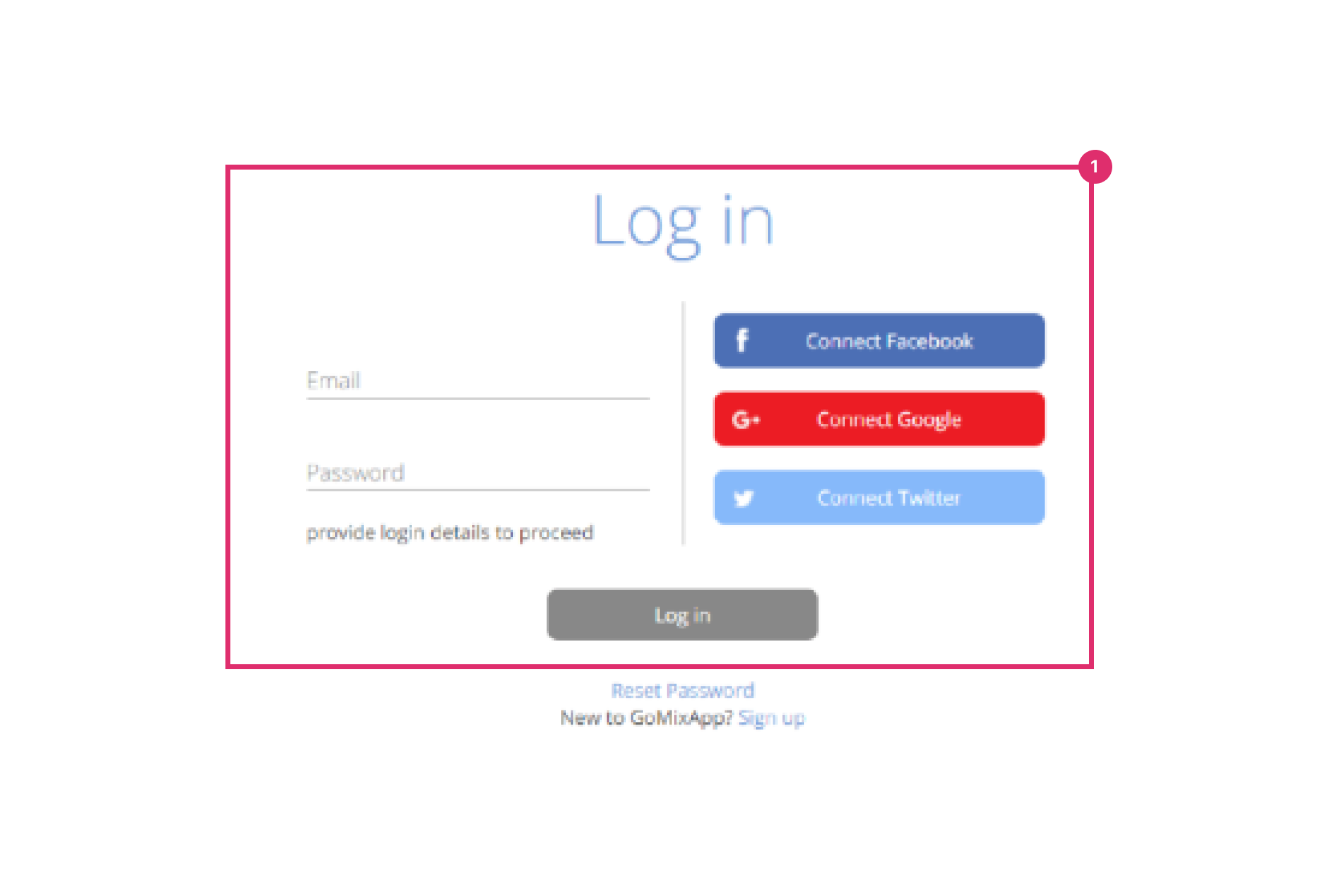
Step 2
Choose ‘sign up’
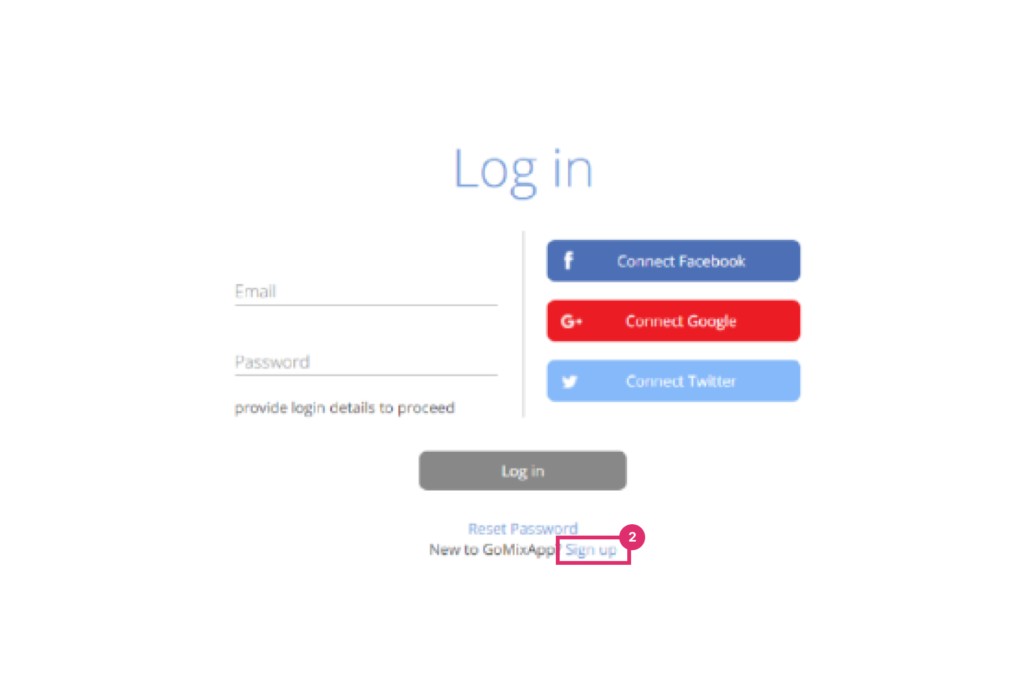
Step 3
Enter your details and click ‘sign up’
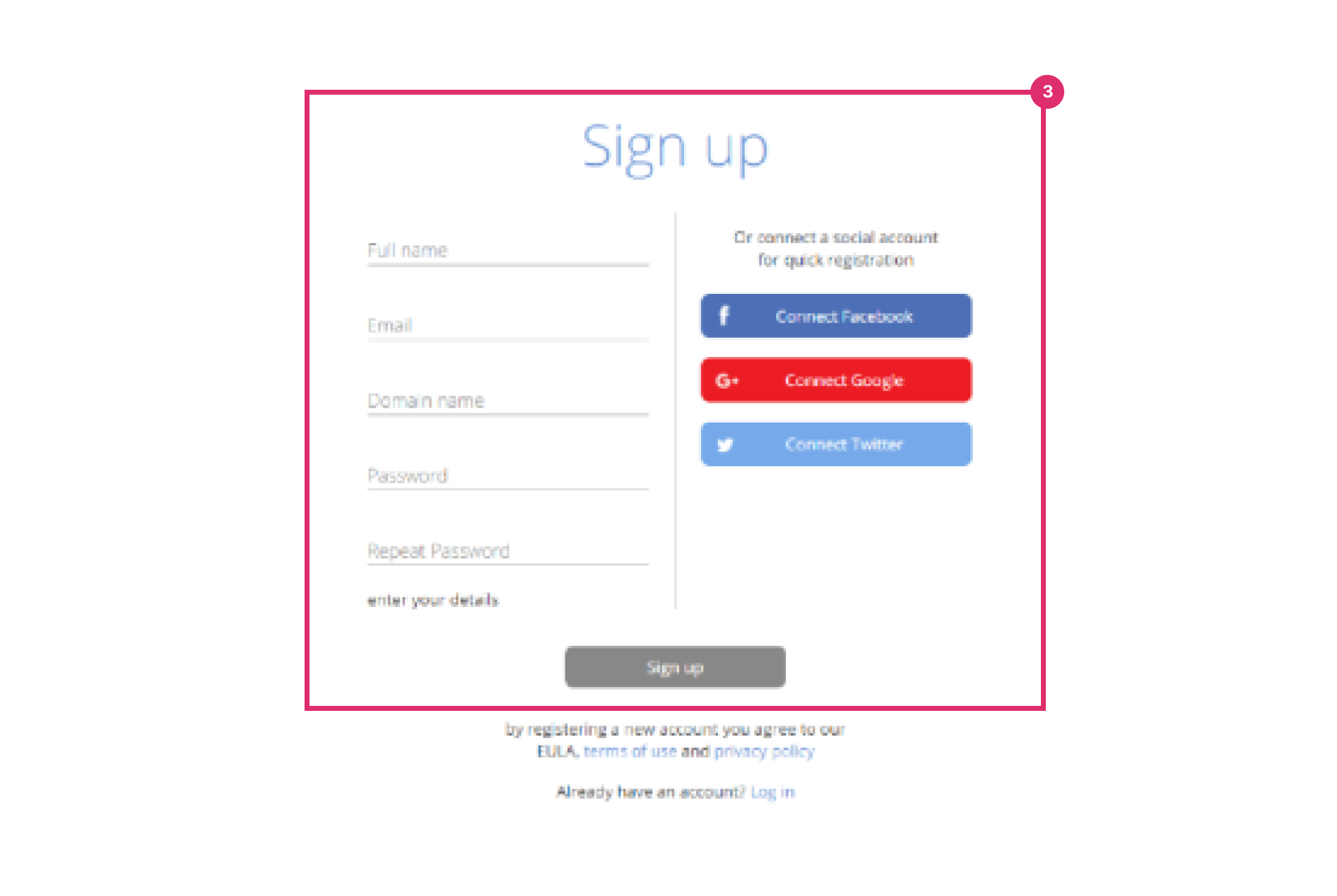
Step 4
Choose a template to edit, you can preview them before choosing. When picked, enter the application name on the top (for example- ‘Richard- Business card’) and click ‘create’.
Step 5
Click on ‘open in editor’ to enter editing mode.
Step 6
Now you can change and edit everything to your liking and branding.
Step 7
When finished, click ‘save’ and then close.
Publishing in GoMixApp
Step 1
To make a template public you will need to choose a plan – On the top blue toolbar, click on ‘Upgrade Plan’ on the right. Choose a plan according to your needs – storage size, app amount and public states amount. Pay for the plan you chose.
To publish your template go to the left library, find ‘services’ and then choose ‘public sharing’. And click ‘Create’
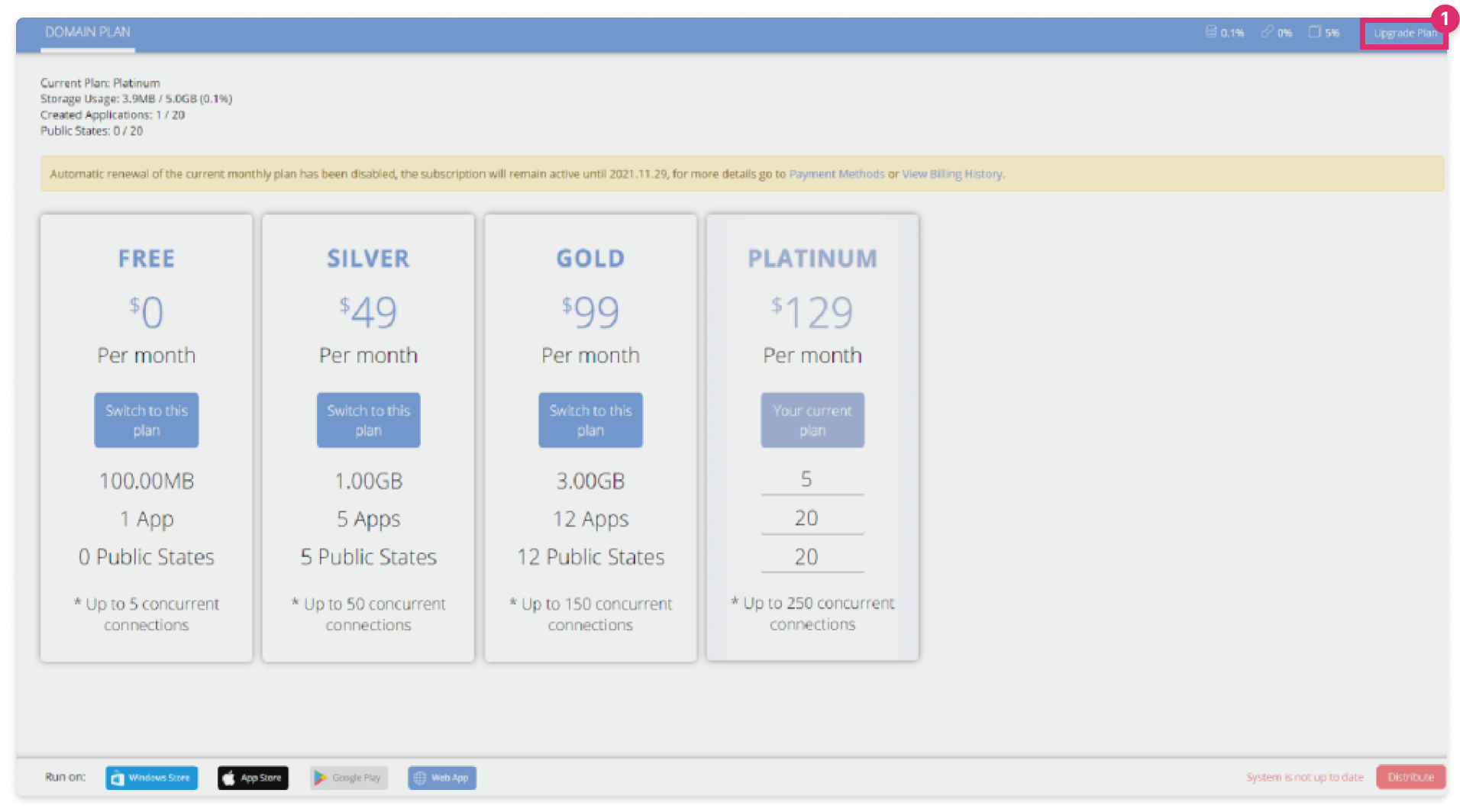
Step 2
Change the public state of your page in which will be the final link
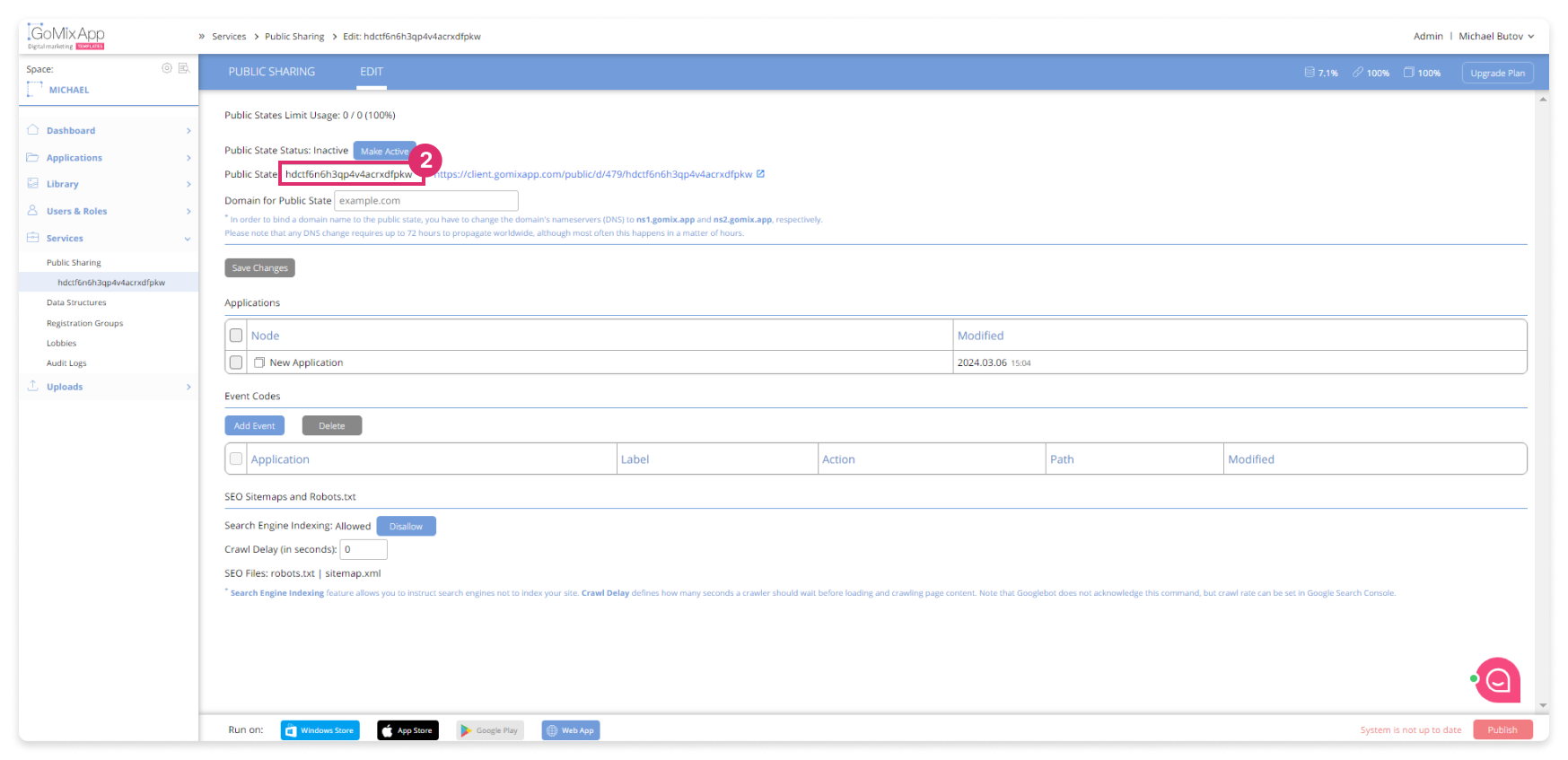
Step 3
Click on the check box near your application name (New Application)
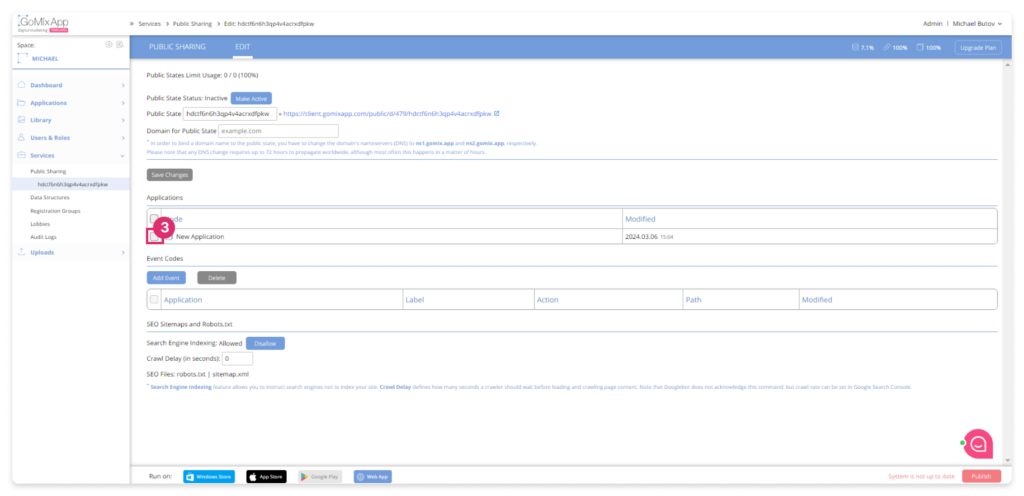
On ‘Applications’ choose the app you have just created (New Application), and then choose ‘make active’ on the top
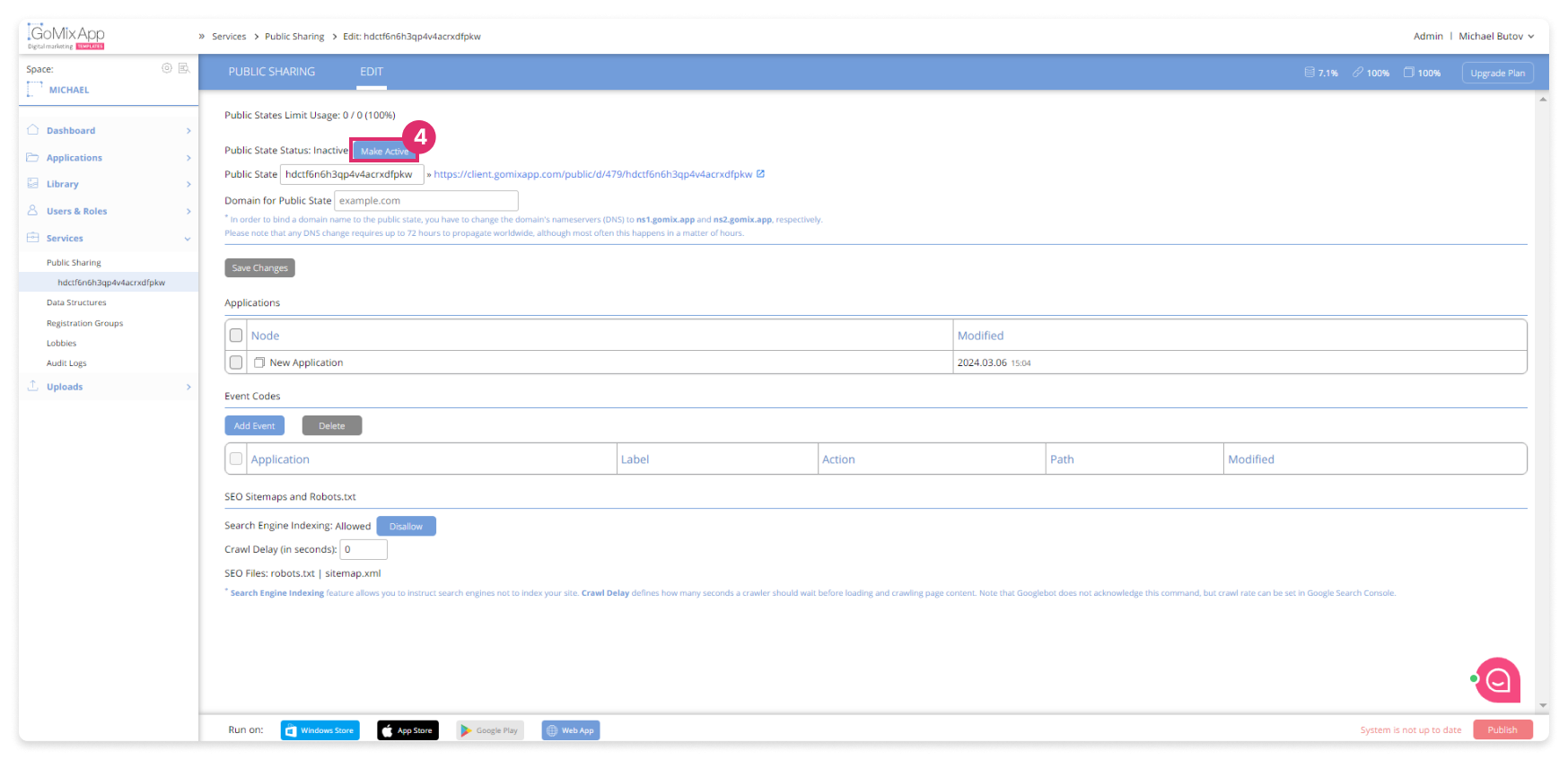
Step 4
Click ‘save changes’
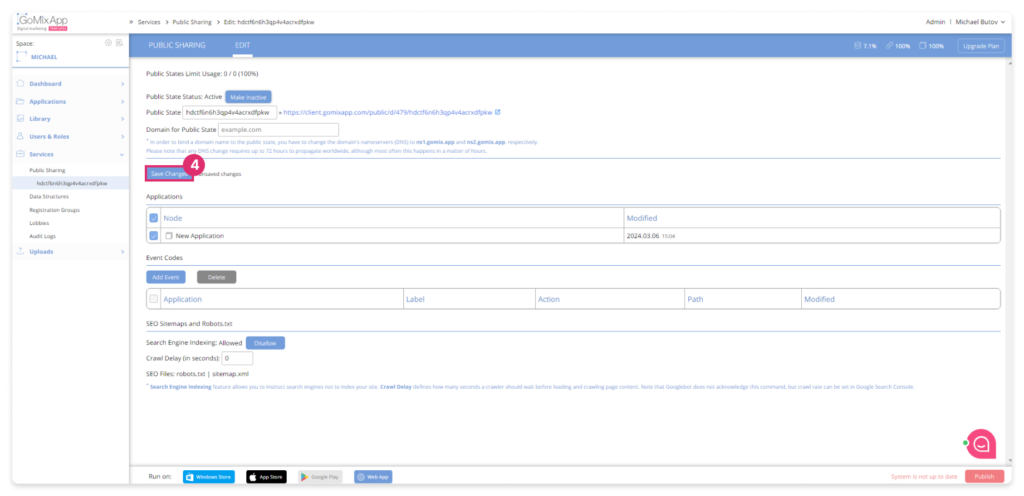
Step 5
To sync click the red ‘Publish’ button on the bottom right
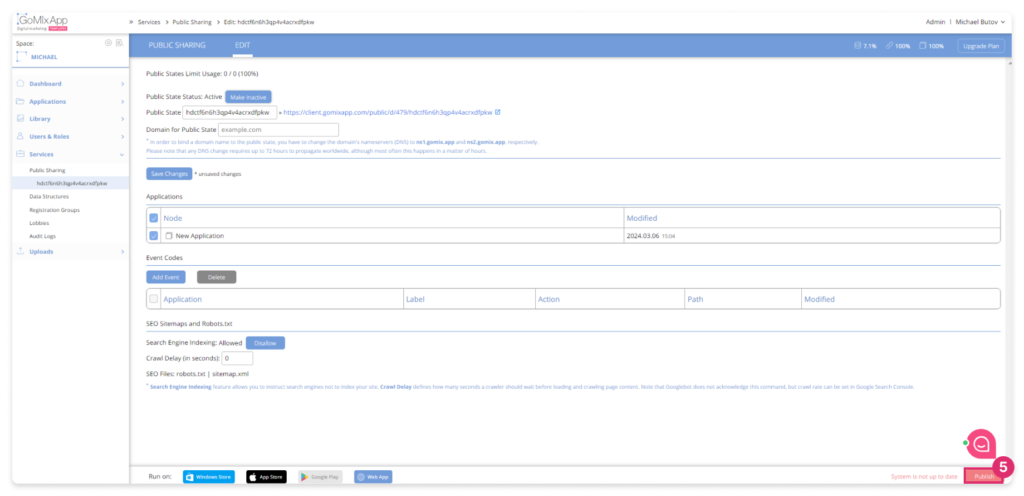
Congratulations, now you have your very own marketing template!

Explore our support section or go to the drag & drop online editor
