Adding a button to your template
Step 1
Click the button icon  and choose a template
and choose a template
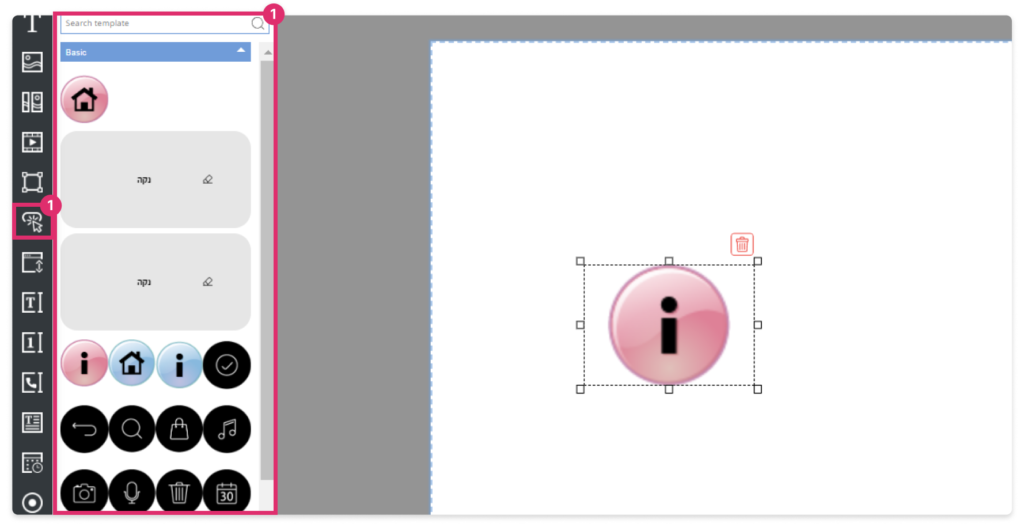
Step 2
Drag the button to position it, or enter exact position coordinates
Step 3
To give the button an action, click the interaction button 
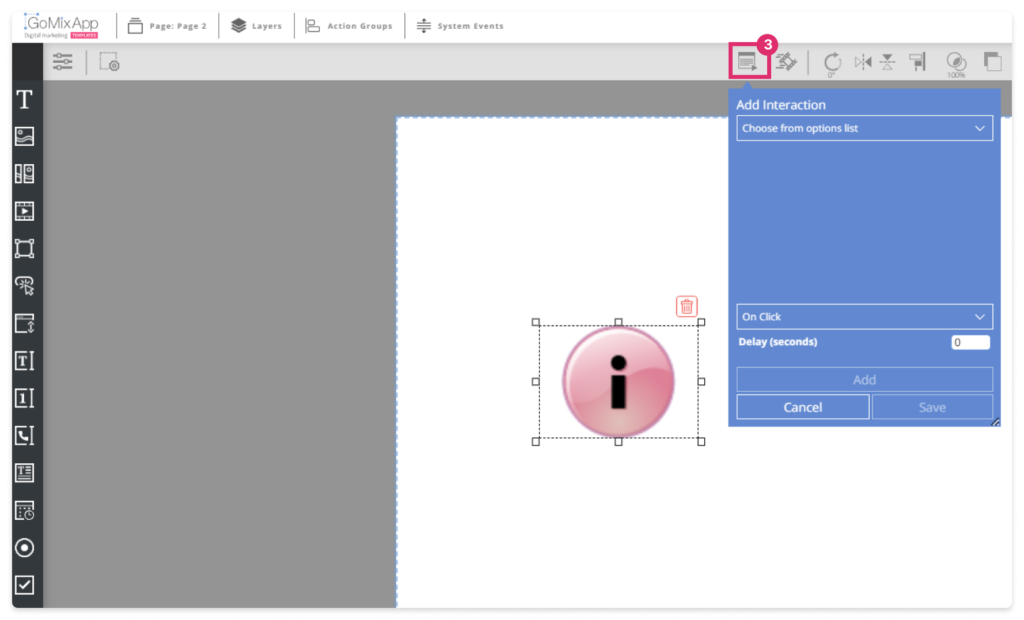
Step 4
Choose an action from the list (for example – open external link)
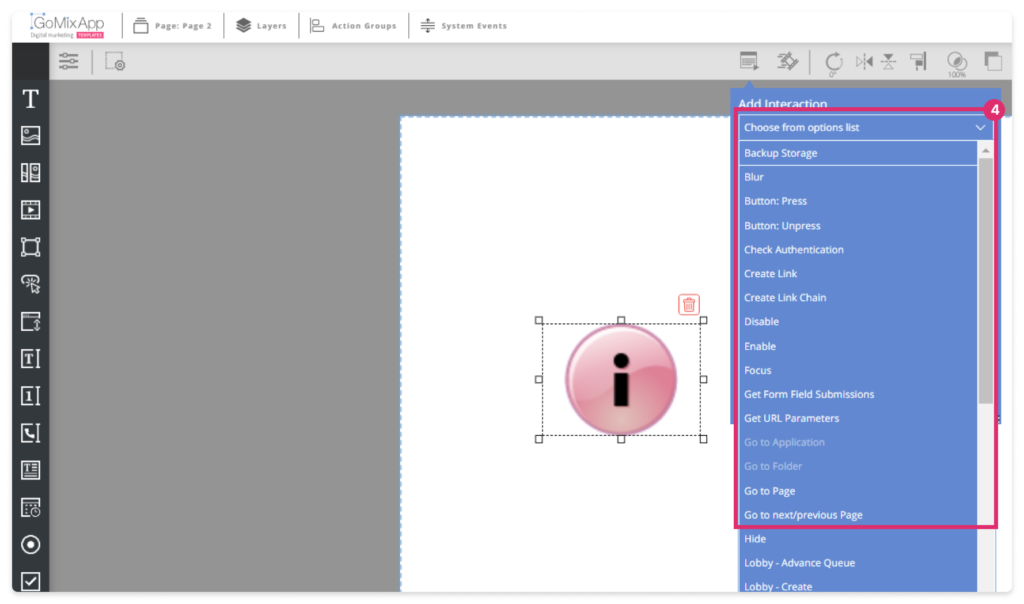
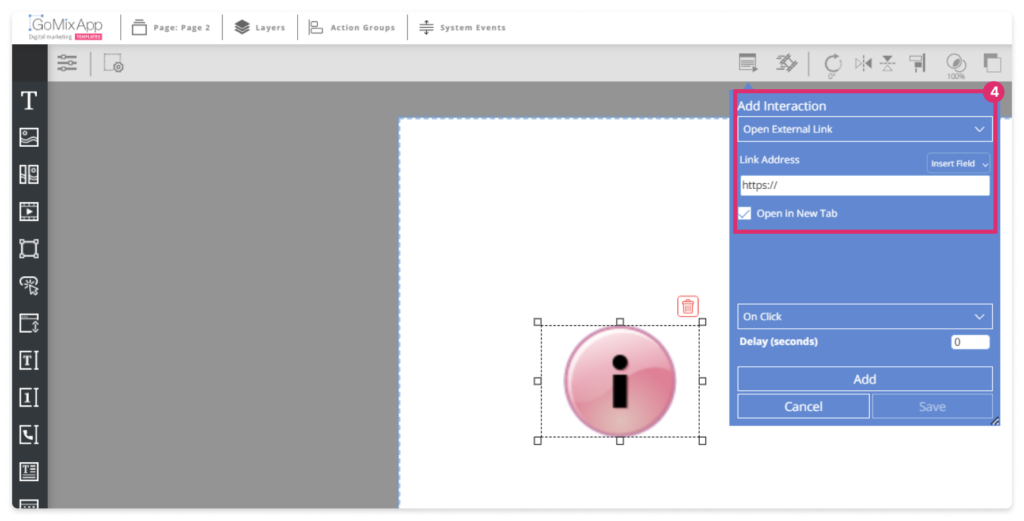
Step 5
Insert the link you would like the button to open
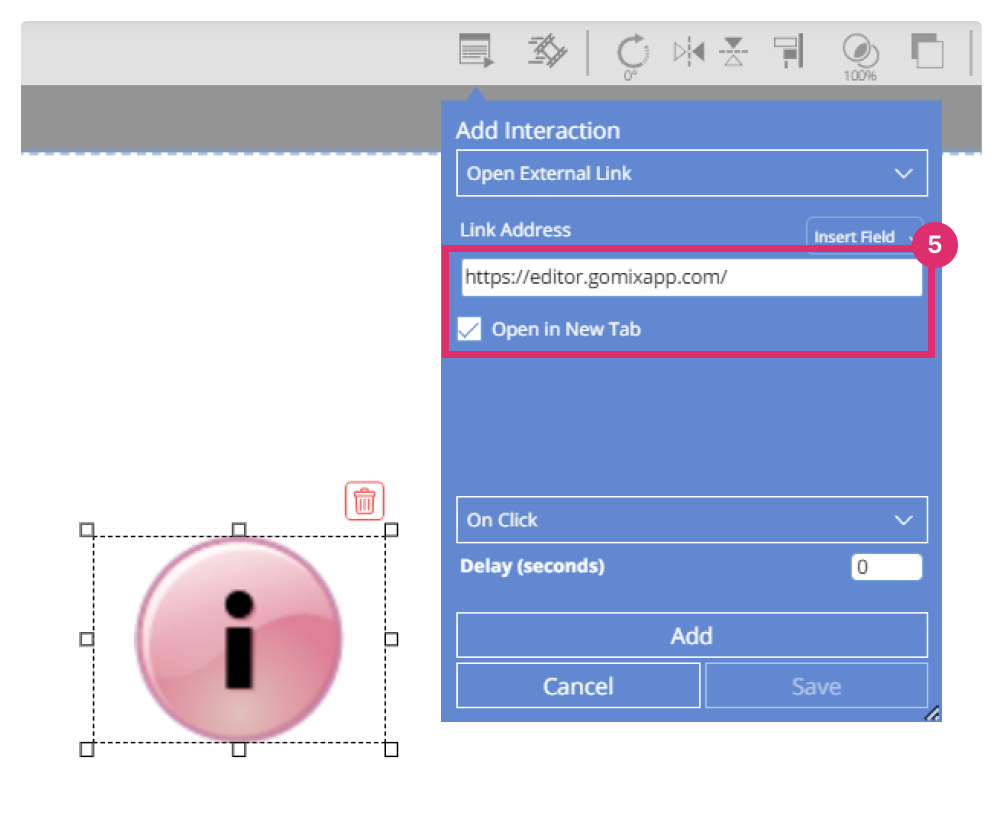
Step 6
Choose when to execute the action
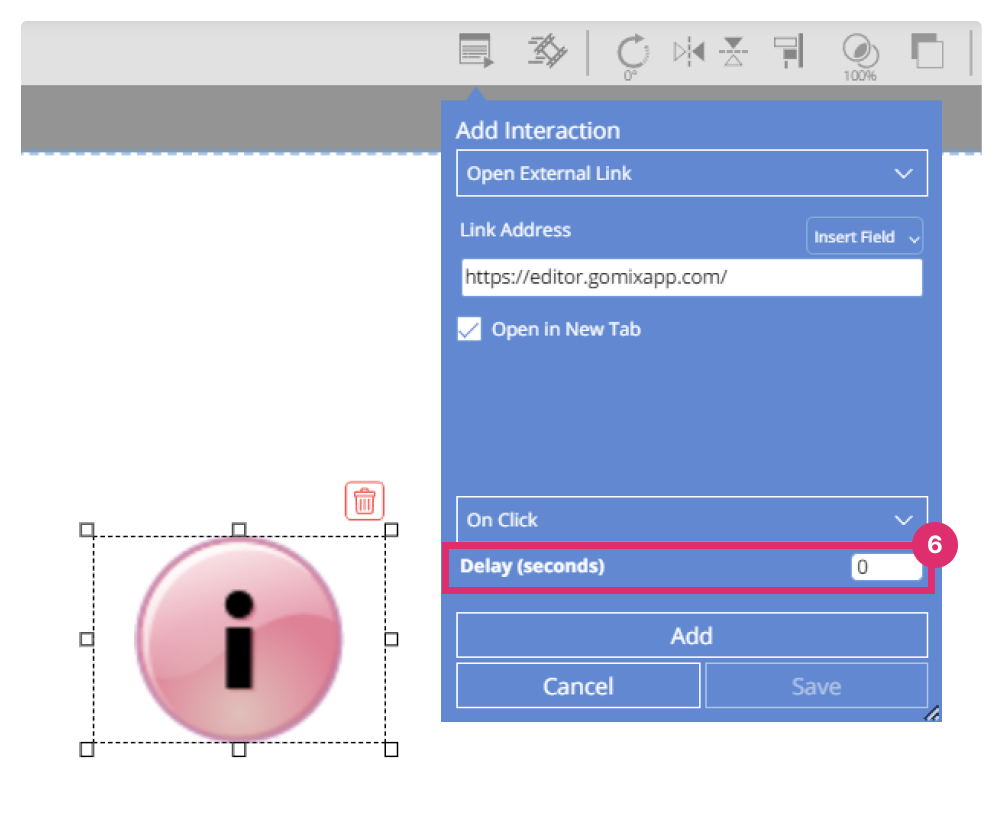
Step 7
Click ‘add’ and then ‘save’
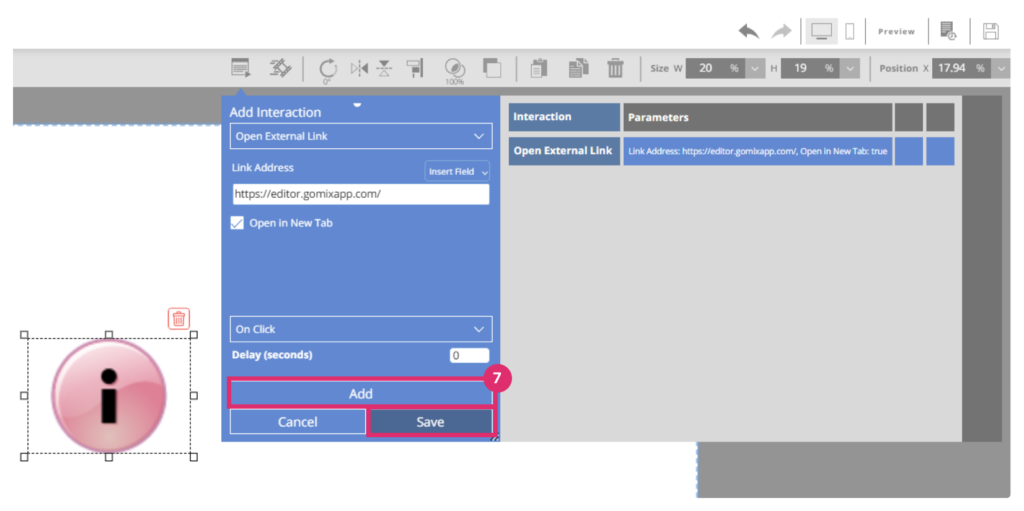
Now you have a clickable button in your marketing template!
IMPORTANT
Don’t forget to save your work by pressing the save button 

Explore our support section or go to the Drag & Drop online editor
