How to add a video to your template
Step 1
Click the video widget button –  on the left toolbar in the editor
on the left toolbar in the editor
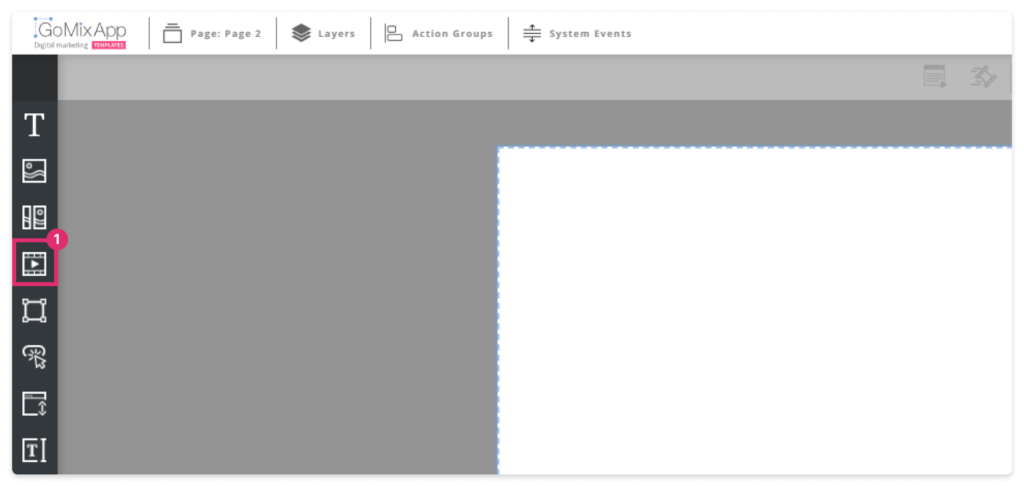
Step 2
Choose your preferred template and click on it
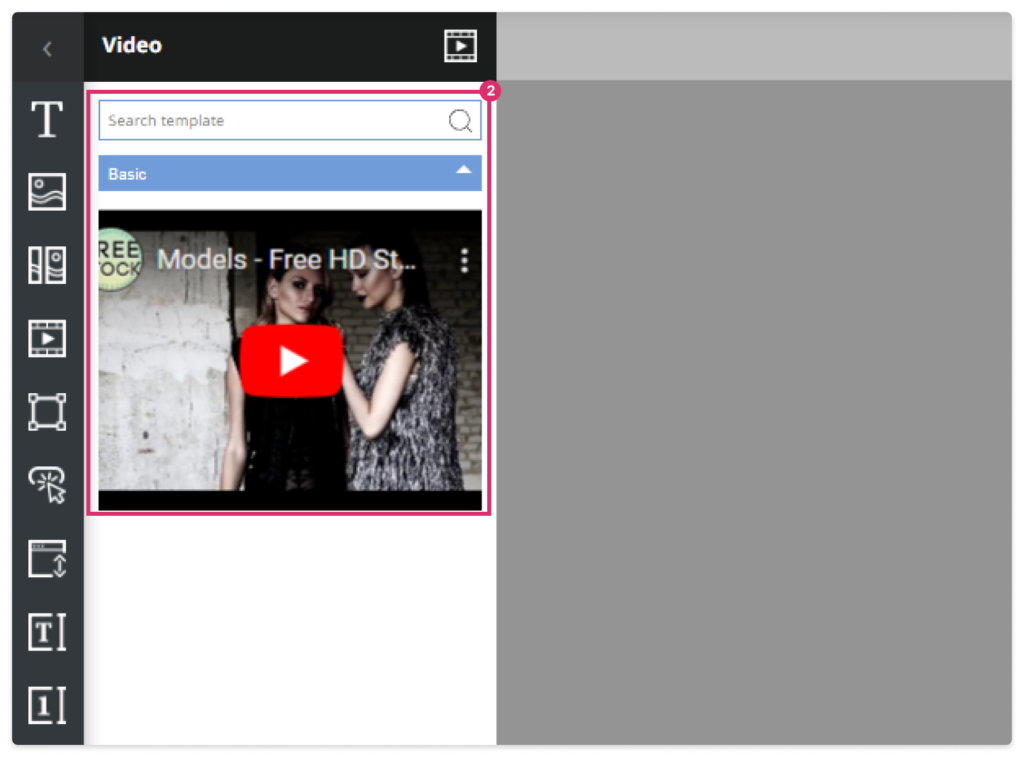
Step 3
Drag the video to position it, or enter the exact position coordinates.
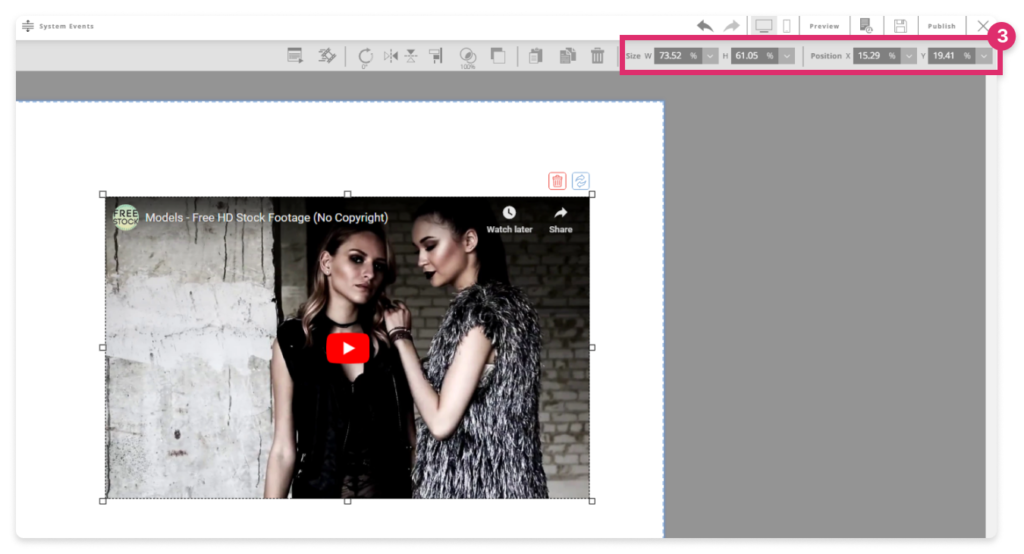
Step 4
Click on the video and then the component settings icon –  here you can adjust the clip style or the border color
here you can adjust the clip style or the border color
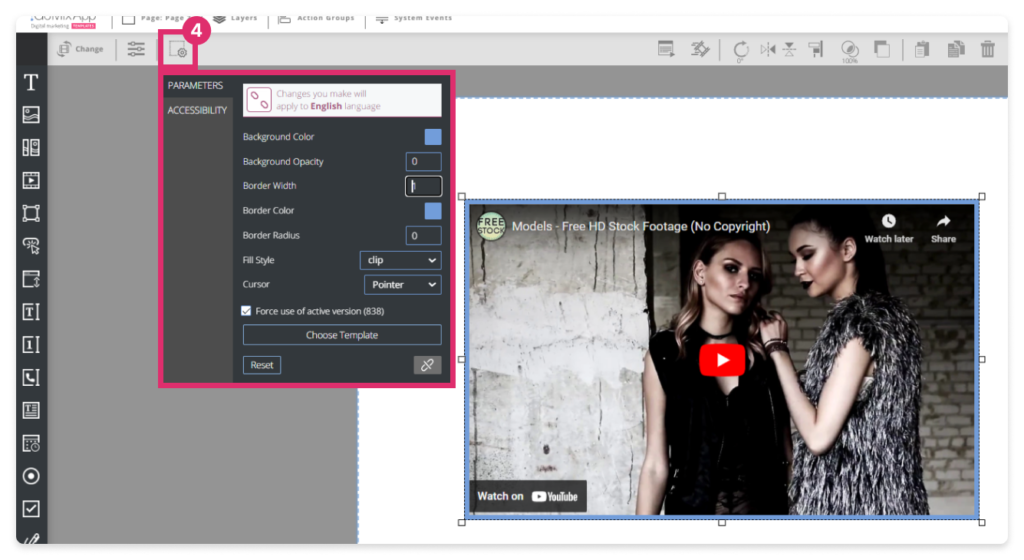
Step 5
When you click the ‘player settings’  you can choose to auto-play, mute, show/hide the player bar..
you can choose to auto-play, mute, show/hide the player bar..
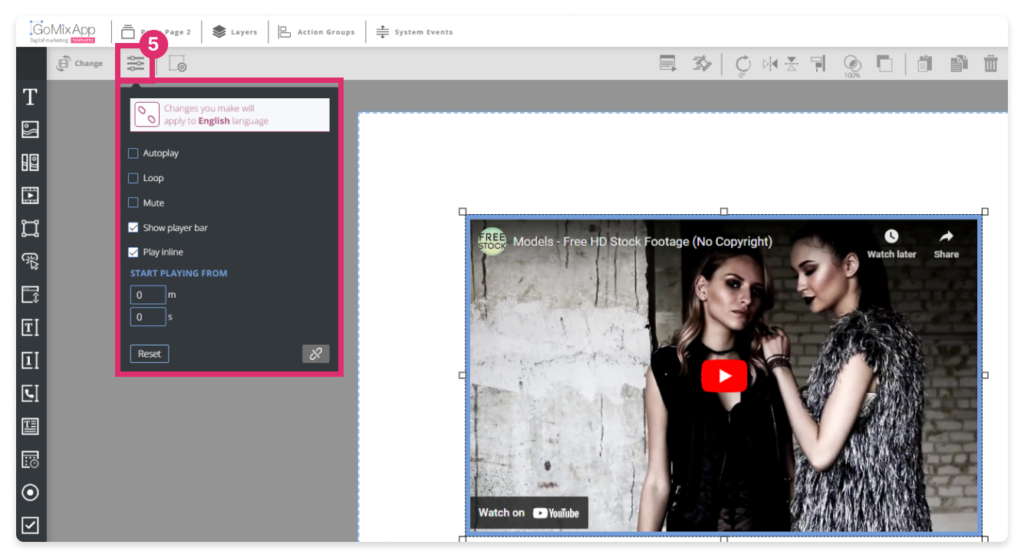
Step 6
If you click the ‘change’ button 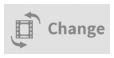 you can insert the ‘Video Source’, or Enter the Video URL.
you can insert the ‘Video Source’, or Enter the Video URL.
Here you can also upload a poster – this is the image the viewer will see before playing the video.
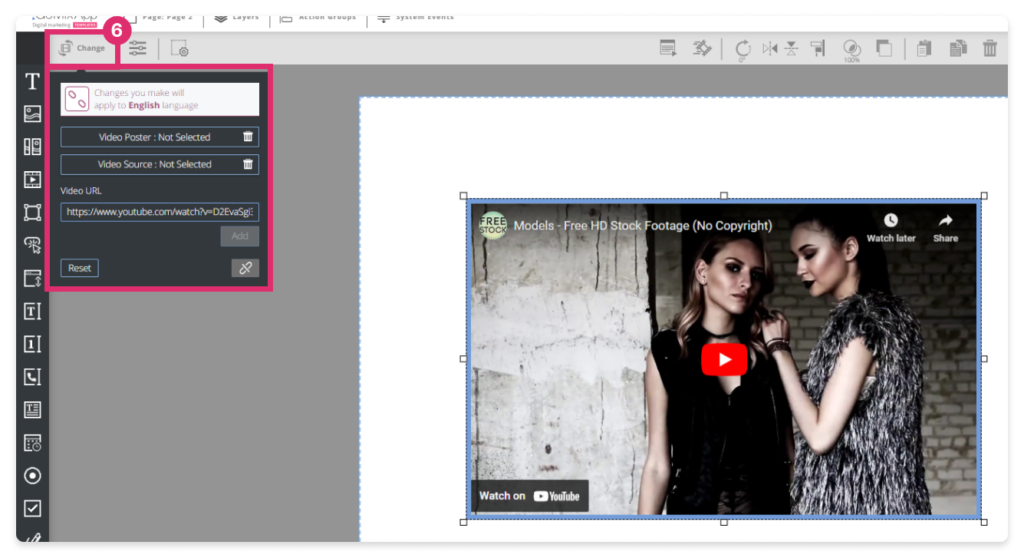
IMPORTANT
Don’t forget to save your work by pressing the save button 

Explore our support section or go to the drag & drop online editor
