How to use the Shape Tool
Step 1
Click the shape tool button –  on the left toolbar in the editor
on the left toolbar in the editor
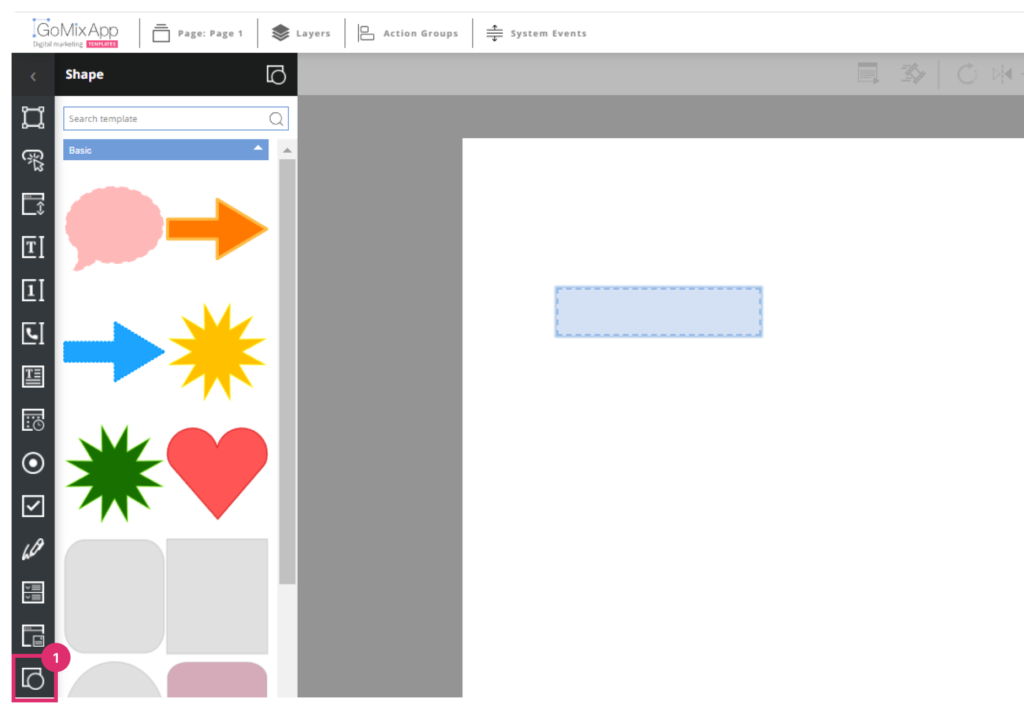
Step 2
Choose your preferred template and click on it
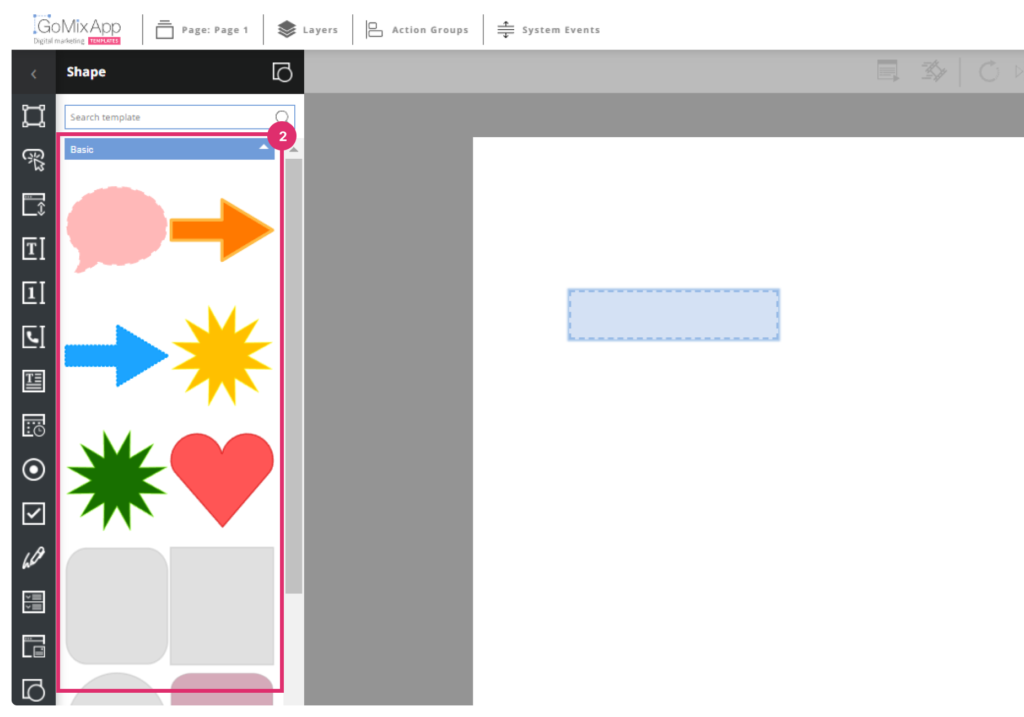
Step 3
Drag the shape to position it, or enter exact position coordinates.
Step 4
Click on the component settings icon – 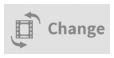 here you can adjust the style of the shape
here you can adjust the style of the shape
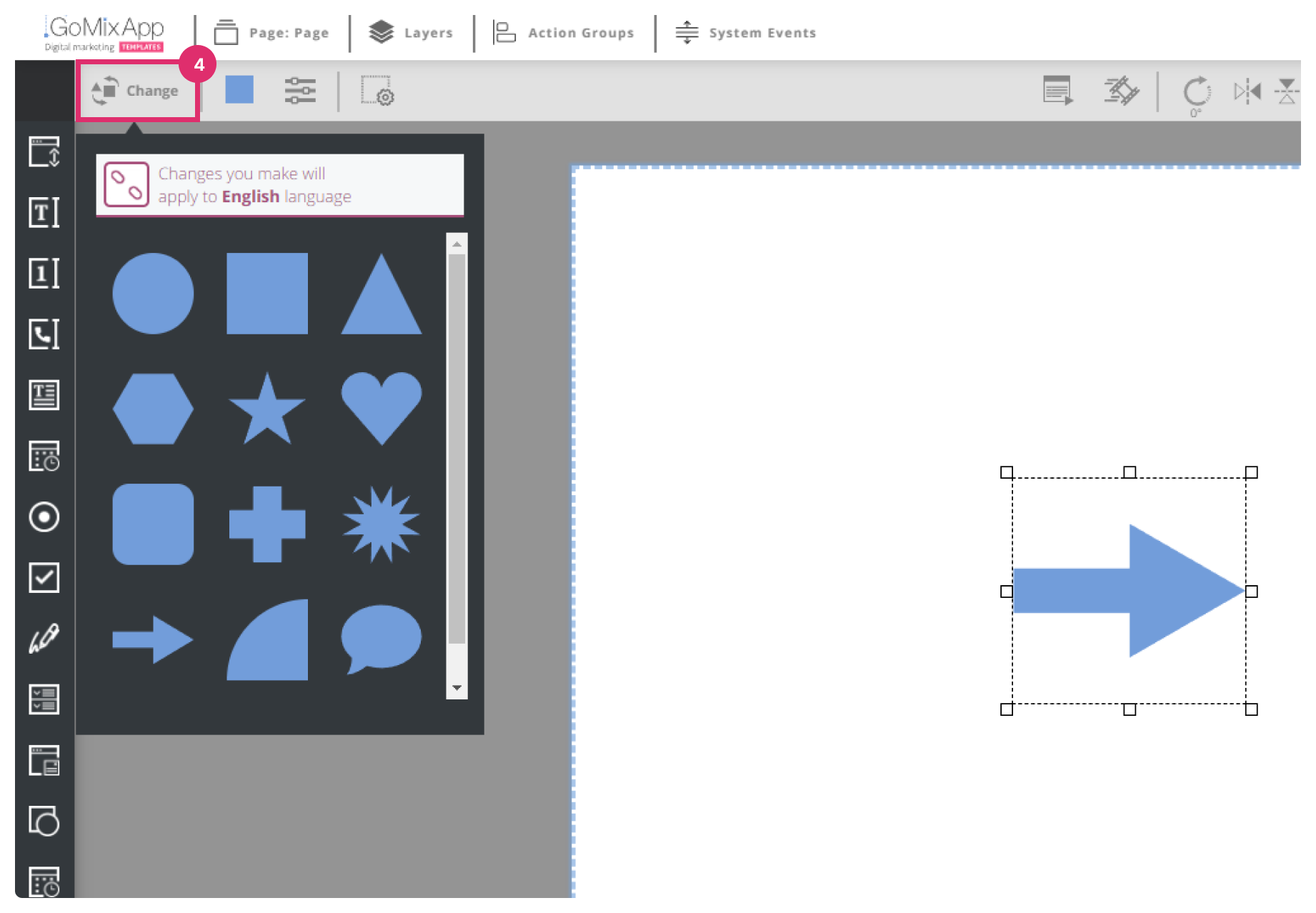
Step 5
You can click on the color box icon to change  the color of your shape
the color of your shape
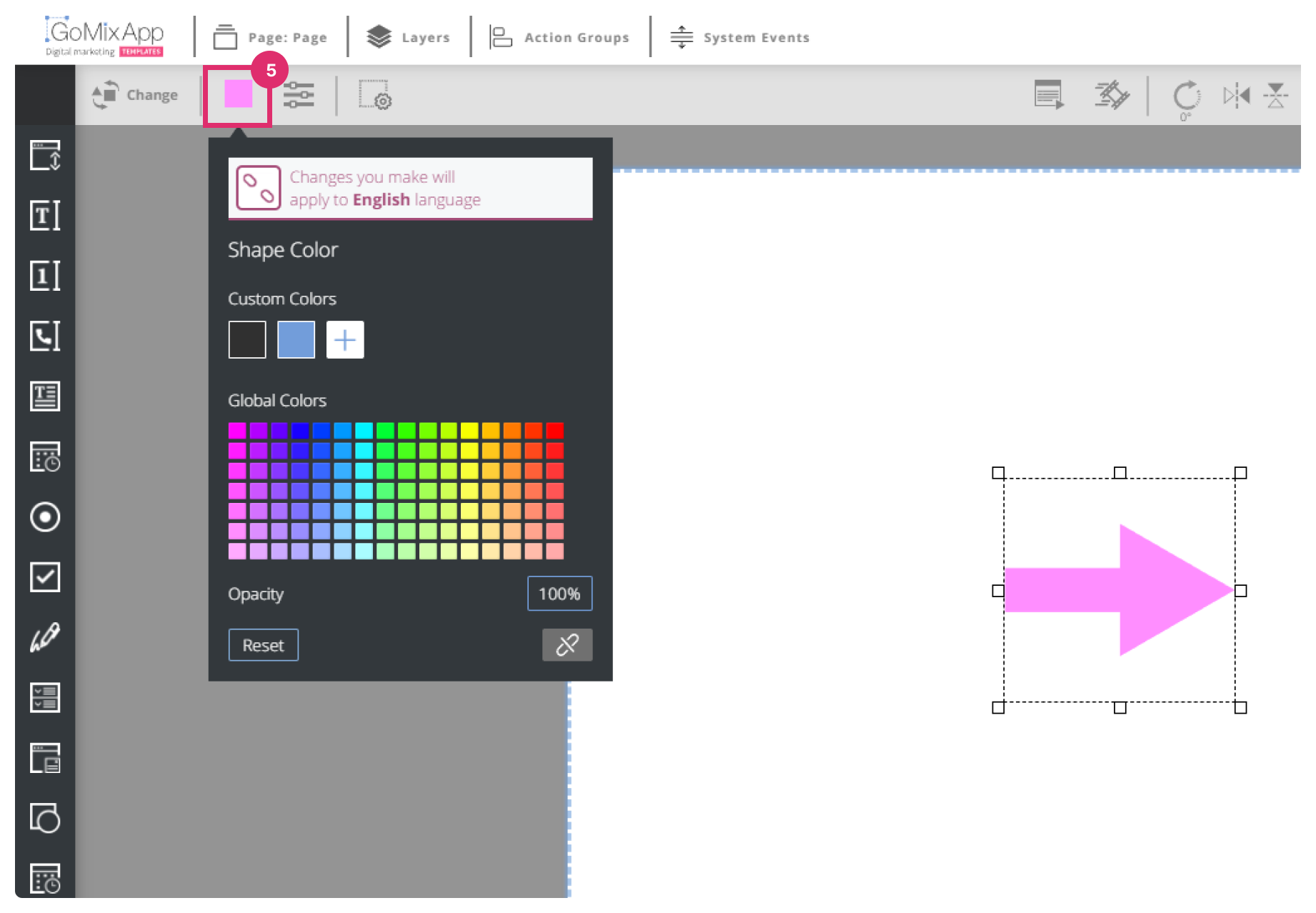
Step 6
Click the settings icon  to add a stroke to your shape
to add a stroke to your shape
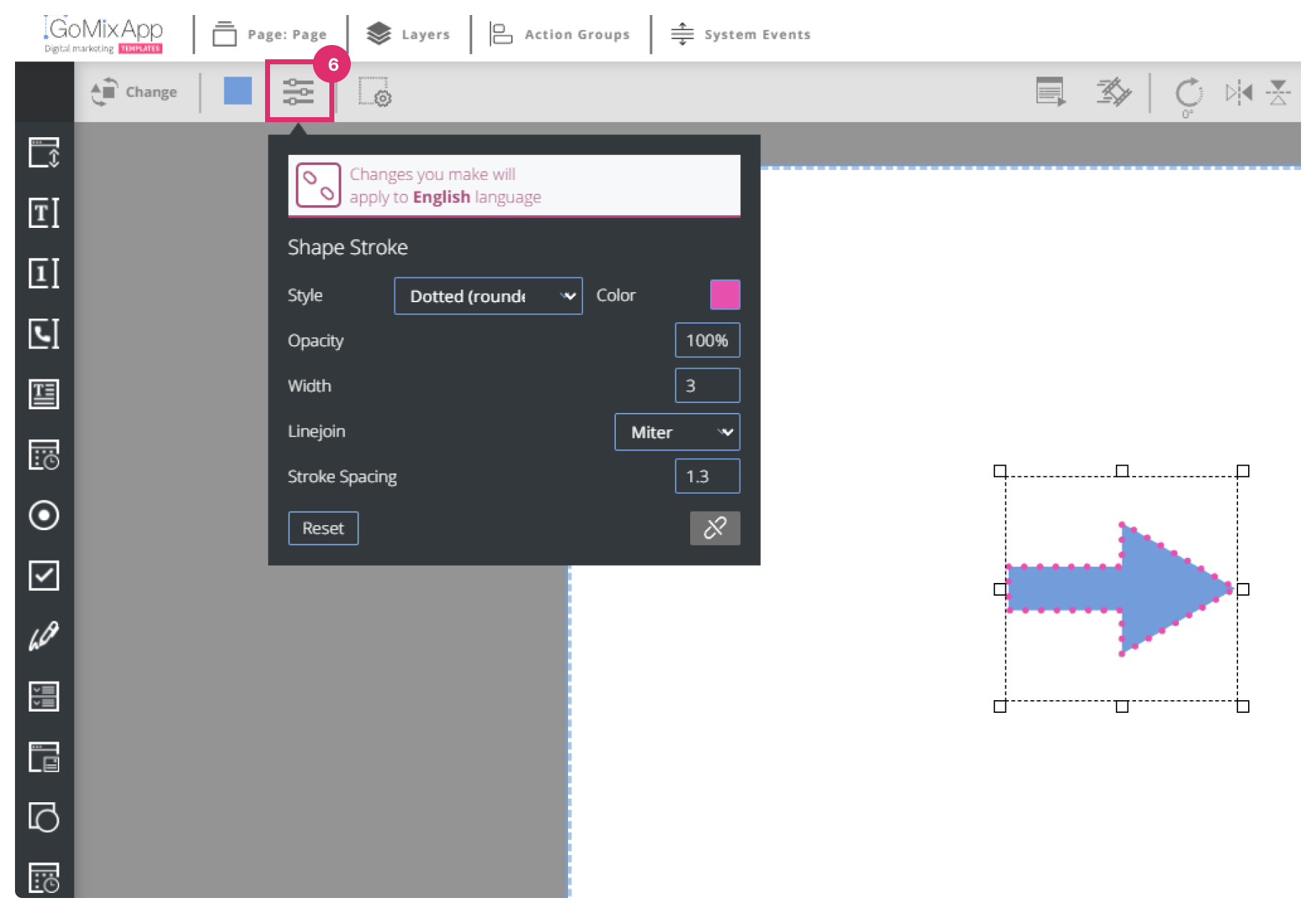
You can also change the style of the stroke by clicking the style dropdown
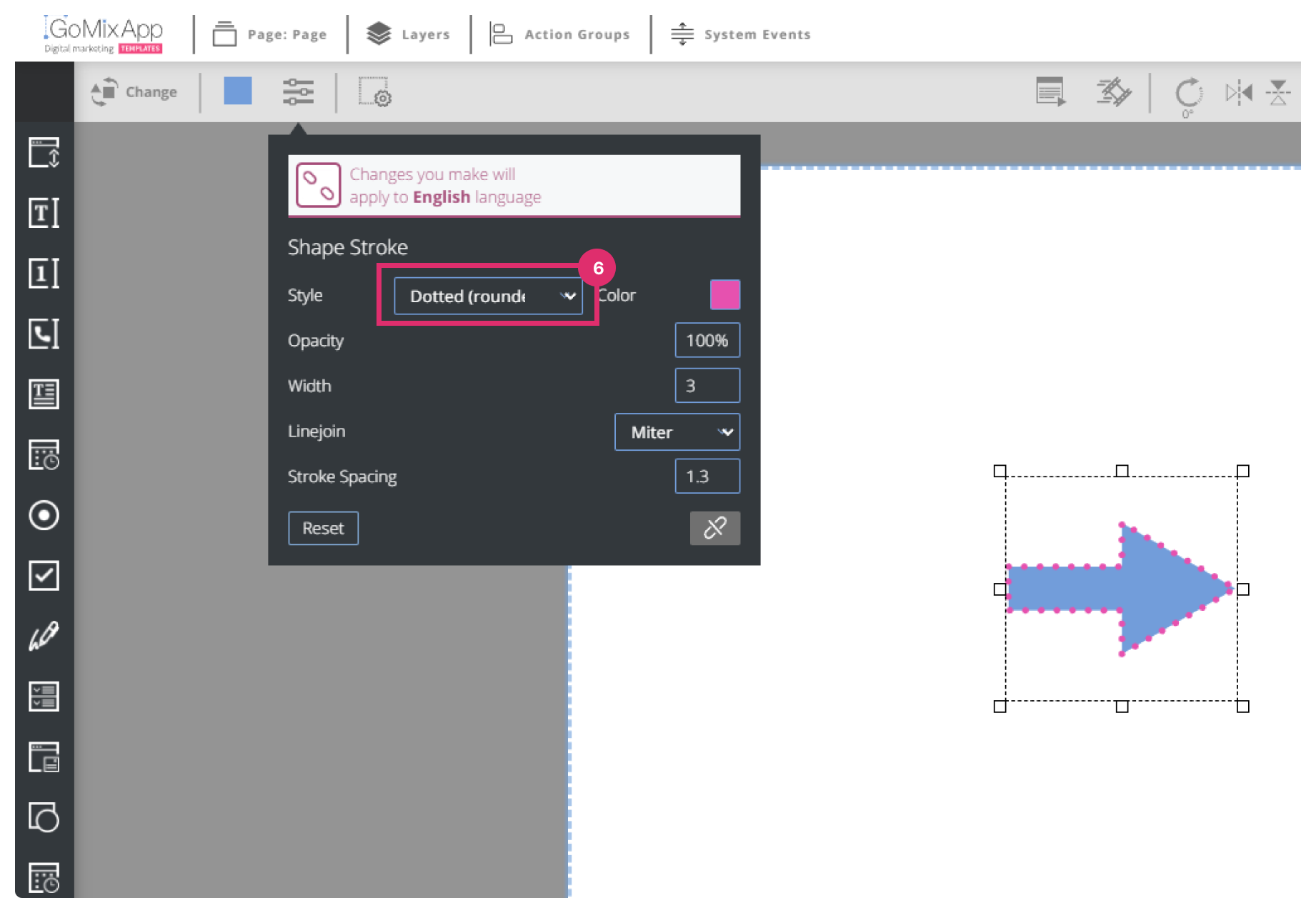
IMPORTANT
Don’t forget to save your work by pressing the save button 

Explore our support section or go to the drag & drop online editor
