Get to know the Editor Tools
The editor is a great platform for drag & drop template editing. But to make the most out of it, you need to know which tools are at your expense:
The Side bar Tools
 – Rich text tool
– Rich text tool
 – Image tool
– Image tool
 – Block tool
– Block tool
 – Input text line tool
– Input text line tool
 – Button tool
– Button tool
 – Video tool
– Video tool
 – Shape tool
– Shape tool
 – Date & Time widget
– Date & Time widget
 – Scrollable container tool
– Scrollable container tool
 – Image carousel widget
– Image carousel widget
 – Accordion widget
– Accordion widget
 – Insert a PDF viewer
– Insert a PDF viewer
 – Weather forecast widget
– Weather forecast widget
 – Insert a media sequence
– Insert a media sequence
 – Insert a text sequence
– Insert a text sequence
 – Insert a PPTX Viewer
– Insert a PPTX Viewer
The Toolbars
The bottom toolbar
The Bottom Left toolbar – the layer family tree breakdown of the chosen object.

The Bottom Right toolbar – For canvas dimensions

The top toolbar:

The top toolbar’s tools
 – Open interactions window
– Open interactions window
 – Open animation window
– Open animation window
 – Rotate
– Rotate
 – Horizontal flip
– Horizontal flip
 – Vertical flip
– Vertical flip
 – Alignment tool– align to the canvas or the ‘parent’ layer
– Alignment tool– align to the canvas or the ‘parent’ layer
 – Opacity
– Opacity
 – Arrange – move the object layer forward/backward
– Arrange – move the object layer forward/backward
 – Paste (you can also press CTRL+V on your keyboard)
– Paste (you can also press CTRL+V on your keyboard)
 – Copy (you can also press CTRL+C on your keyboard)
– Copy (you can also press CTRL+C on your keyboard)
 – Delete (you can also press Delete on your keyboard)
– Delete (you can also press Delete on your keyboard)
 – Undo
– Undo
 – Redo
– Redo
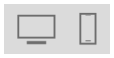 – Toggle between the desktop and mobile version
– Toggle between the desktop and mobile version
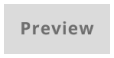 – Preview- see how your template will look like in the web-browser or app
– Preview- see how your template will look like in the web-browser or app
 – History- Go back to a previous version of your template
– History- Go back to a previous version of your template
 – Save- IMPORTANT
– Save- IMPORTANT
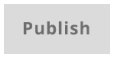 – Publish – when your template is finished
– Publish – when your template is finished
 – Close
– Close
Layer Panel:
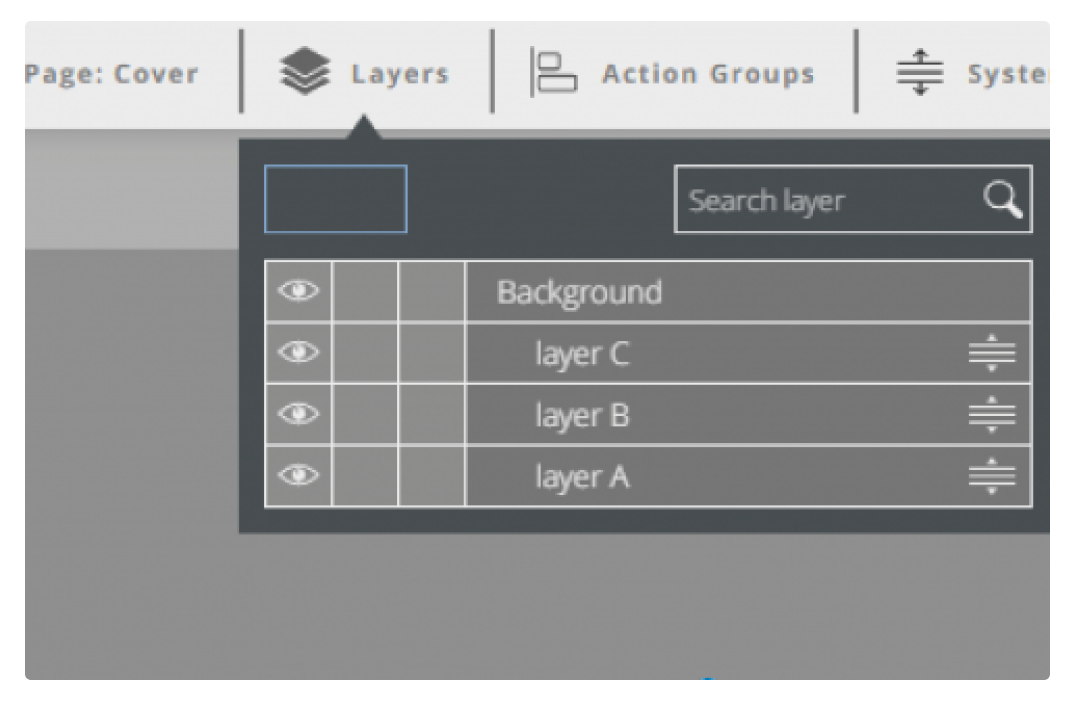
Here you can see all your template layers.
IMPORTANT
Don’t forget to save your work by pressing the save button 

Explore our support section or go to the drag & drop online editor
