Using the rich text widget
Step 1
To create a new text box, click the text rich text icon  on the left toolbar in the editor
on the left toolbar in the editor
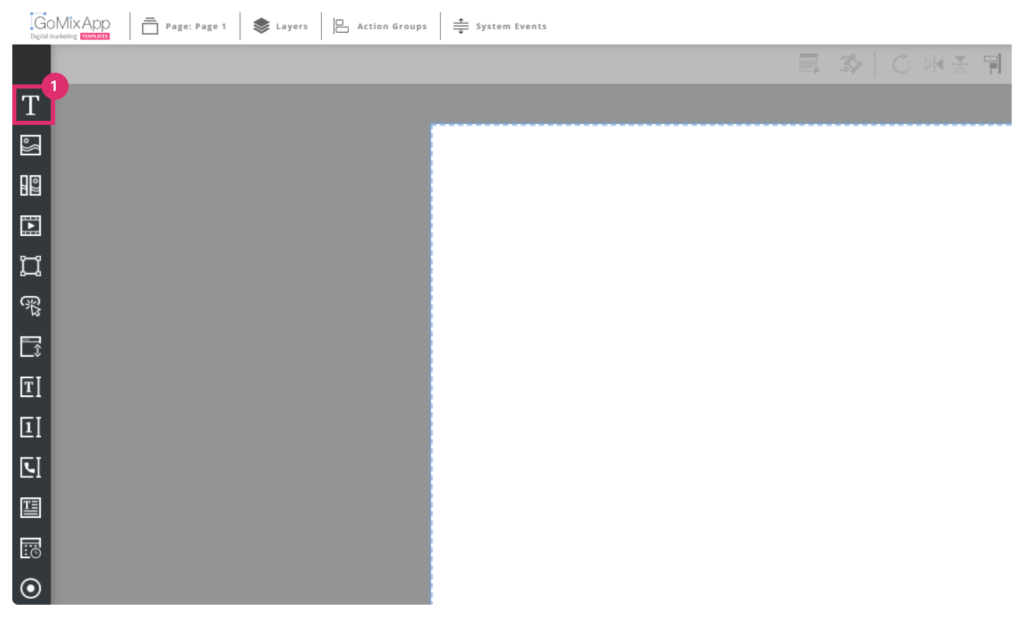
Step 2
Click on your preferred widget template
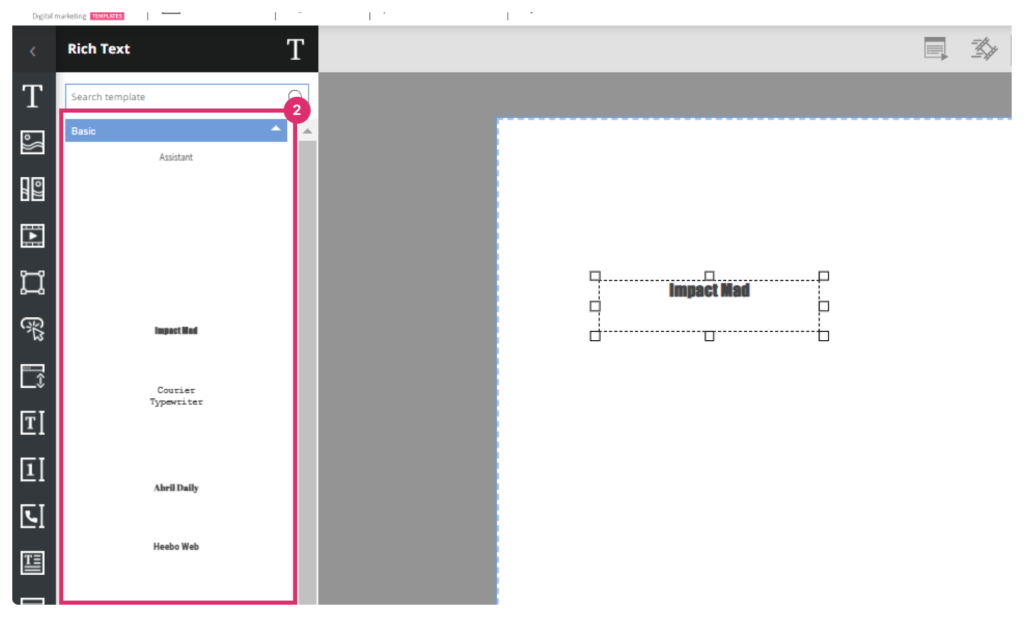
Step 3
Drag the object box to position it, or enter exact position coordinates.
Step 4
Double click the object box to enter the text editing mode
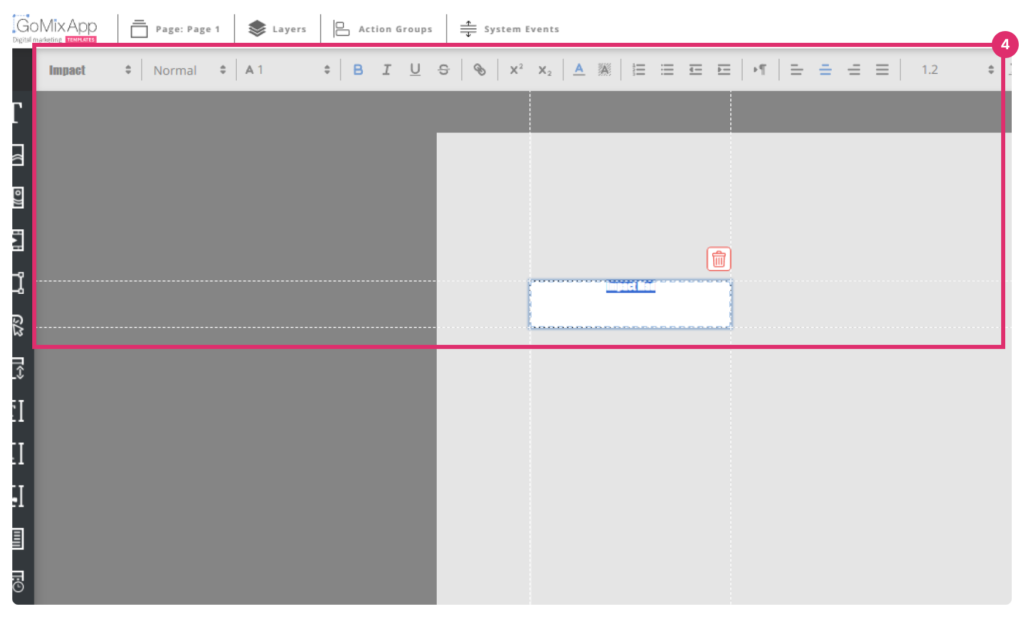
Step 5
Set your font
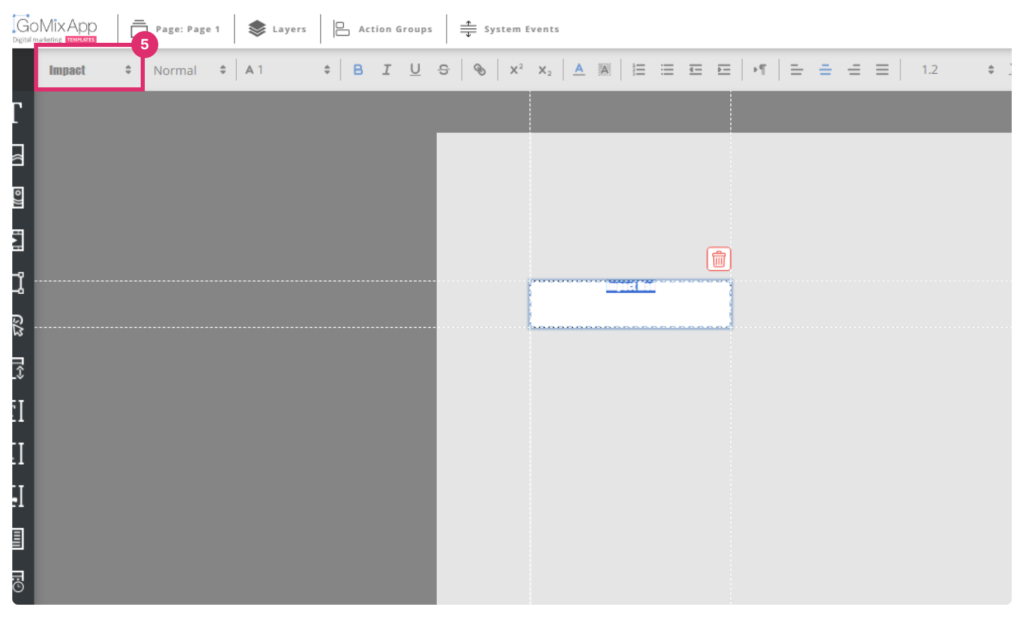
Step 6
Click to change the paragraph role (Normal = Paragraph, Heading1,2,..)
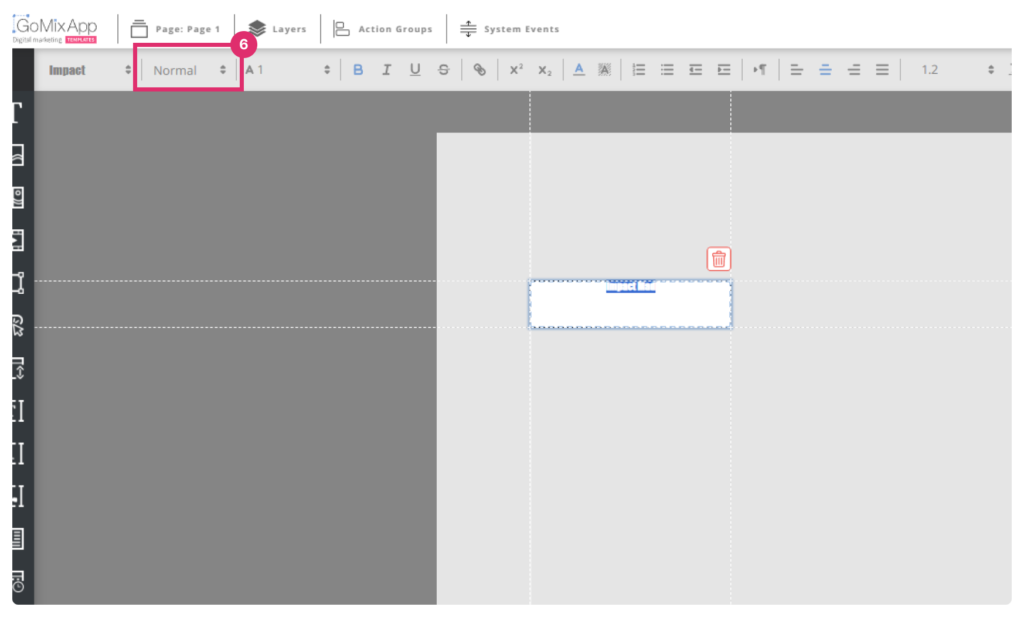
Step 7
Set font size
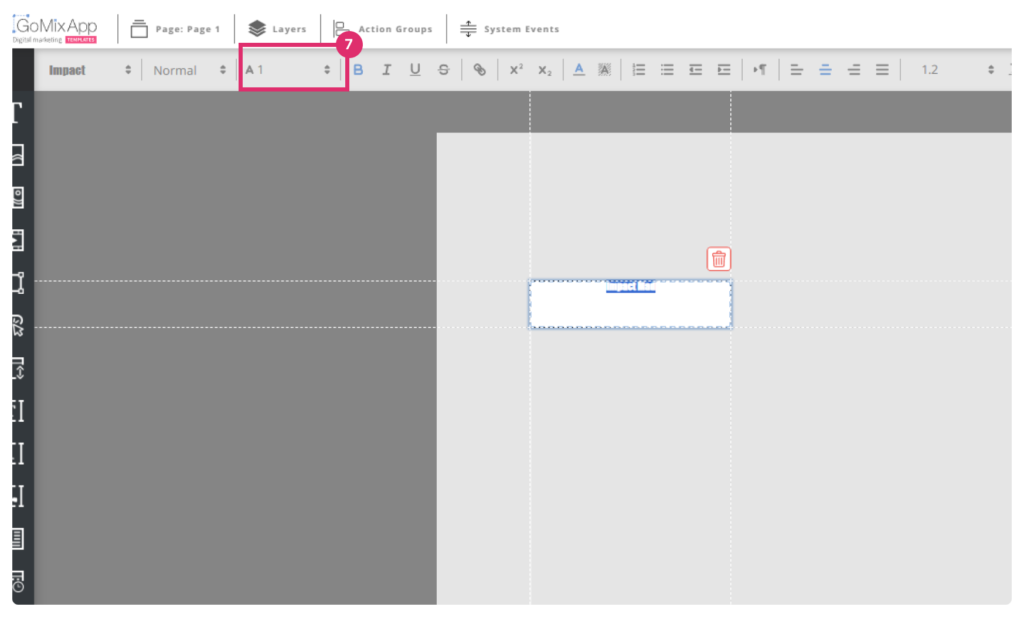
Step 8
Set line spacing
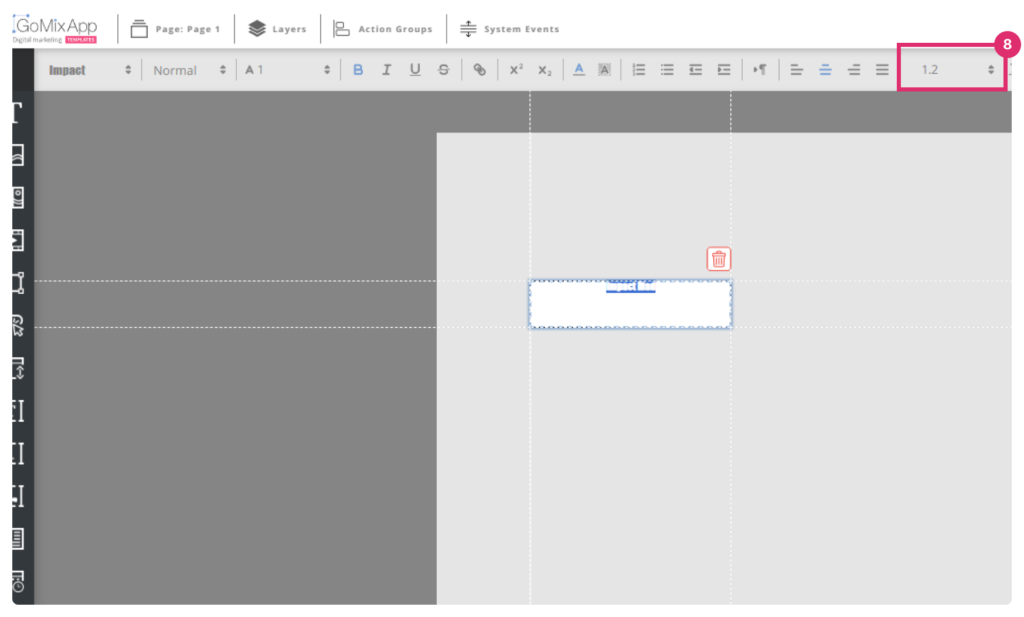
Step 9
Reset the settings by pressing the ‘Reset’ button
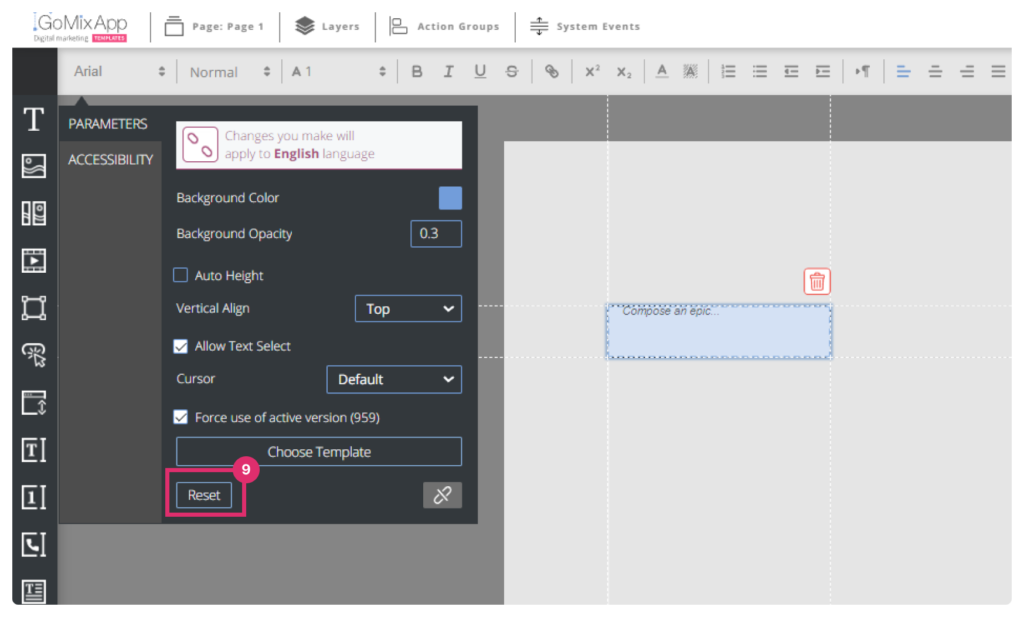
Step 10
Insert a link to another page in the template
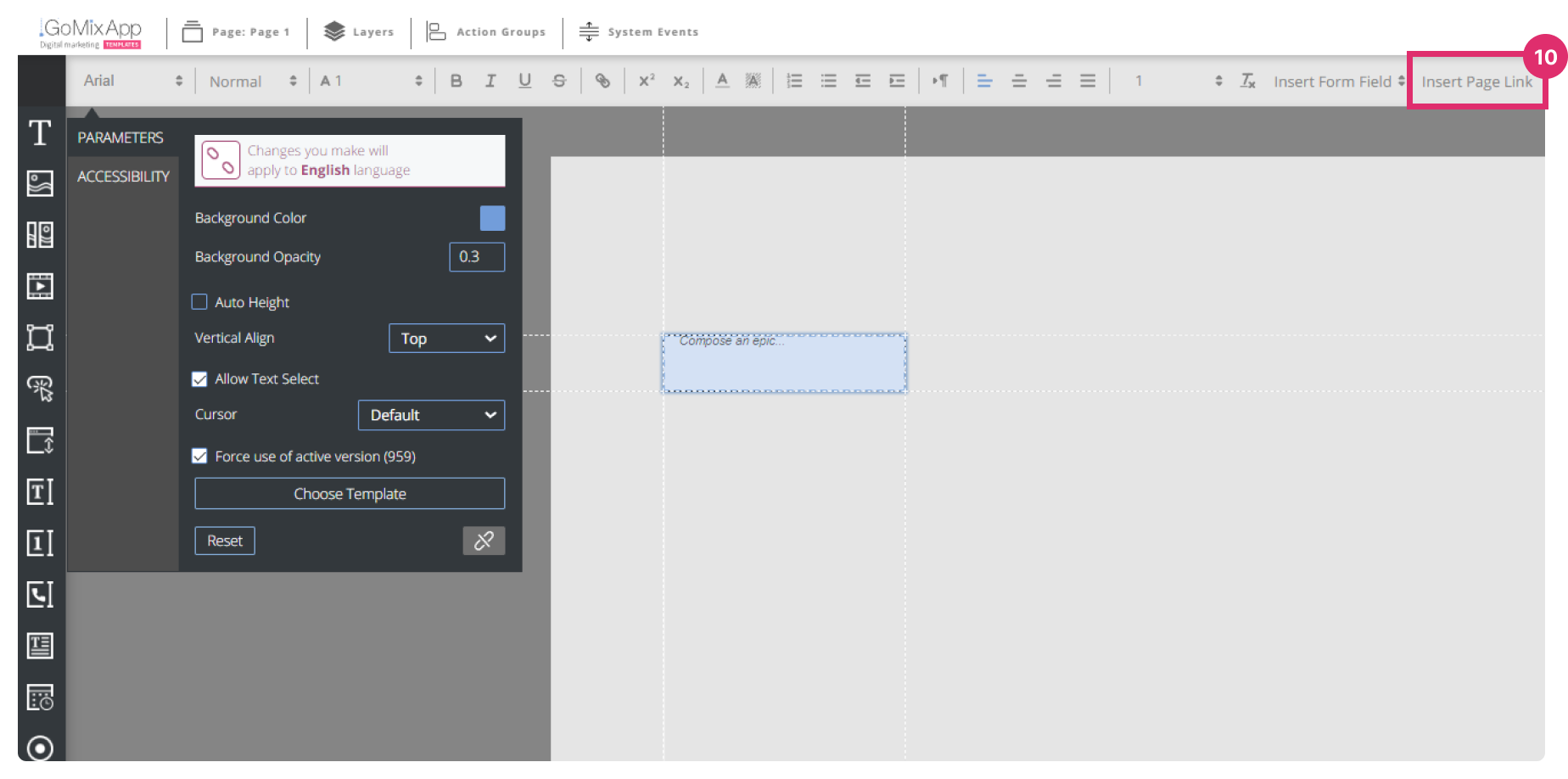
More tools
 – Bold
– Bold
 – Italic
– Italic
 – Underline
– Underline
 – Strikeout
– Strikeout
 – Insert an external link
– Insert an external link
 – Make the selected superscript
– Make the selected superscript
 – Make the selected subscript
– Make the selected subscript
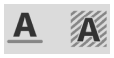 – open the color picker for the text color and background color
– open the color picker for the text color and background color
 – Make an ordered list
– Make an ordered list
 – Make a bulleted list
– Make a bulleted list
 – Decrease indent
– Decrease indent
 – Increase indent
– Increase indent
 – Set line direction
– Set line direction
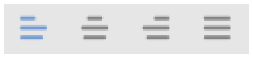 – Set alignment
– Set alignment
IMPORTANT
Dont forget to save your work by pressing the save button 

Explore our support section or go to the drag & drop online editor
